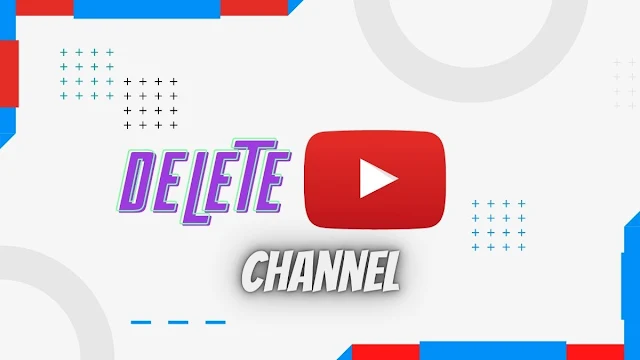Deleting a YouTube channel is not rocket science, but you have to be careful in order to avoid losing your content.
Simple steps you can follow before and after deleting your YouTube channel so that you will be on the safe side.
Suppose you have decided not to be active on your YouTube channel and try to delete it. In that case, this article will take you to the step by step process of how to delete a YouTube Channel.
In this article, you can also learn why people delete a YouTube channel, and what steps you should take before deleting a YouTube channel.
Why people want to delete YouTube Channel
There are many reasons for deleting a YouTube channel. No matter what is yours, you can follow the simple steps to delete the channel. Below, I have tried to cover the primary reasons why people delete their YouTube channel.
Lost interest in that niche:
At the beginning of the YouTube journey, people make mistakes while choosing a niche, generating content ideas, and being active continually so that they lose their interest in their channel. As a result, they delete their YouTube channel.
Copyright strikes:
YouTube has strict rules of copyright. You can’t upload copyright-protected content such as movies and music.
If you try to skip copyright protection by changing the content genre, sooner or later, YouTube will detect and put a copyright strike on your channel.
In that case, you have to delete your YouTube channel as it will no longer be generating revenue.
Less growing channel:
People give up when their YouTube channel does not grow well. Sometimes, they find new channel ideas that would grow faster than the previous one, so they delete their YouTube Channel.
Hacked channel:
Channel that grew well but hacked by someone will need to be deleted. When hackers hack a channel, they stream illegal content such as casinos, gambling, and so on.
These types of contents are strictly prohibited in AdSense so that you will get a permanent ban on your AdSense account.
No ads = No money = No interest, right!
So you may decide to delete your YouTube channel until and unless you don’t want to sell affiliate products.
Keep in mind before deleting a channel.
After deleting your channel, you can create a new YouTube channel, but you will lose all of your content. So, download YouTube videos before deleting your channel.
When you have access to your channel, you can delete YouTube videos and recover YouTube videos. Still, when you delete your channel along with the videos, you can’t recover your videos.
Since you can’t recover your deleted channel, you should transfer your YouTube account or marge your YouTube account to one.
Hide your channel:
Rather than deleting your channel permanently, you can hide your content on your channel that will help you save your content.
To hide your content from your channel, all you need to go to your channel dashboard > go to setting > go to advance setting > scroll down and select “delete channel” > confirm password > click on “ I want to hide my content” > check the box > click hide on hide my content.
How to delete a YouTube Channel
Well, there are straightforward steps I have listed below on how to delete a YouTube channel.
To delete your YouTube channel, all you need to go to the dashboard of your YouTube channel follow these steps below
1) Click on the logo of your channel appearing on the upper-right side.
2) When you click on the logo of your channel, it will open a popup. From the popup menu, select settings.
3) After clicking on settings, it will take you to the setting page. From the setting page, select advance settings like below.
4) When you click on advance settings and scroll down the page, you can find an option of deleting your channel. Click on the link “Delete Channel”
5) Once you click on the link, it will ask you to confirm your identity by putting your account password. Just put your password and click “Next.”
6) Now it will take you to the page where you will be asked to hide your content or delete your channel permanently along with your content on your channel.
7) When you select an option and proceed, it will open a popup asking you for the final verification so that you can consciously take your action.

8) Type what they are asking and hit the “DELETE MY CONTENT” button so that all the content from your channel will be removed, and your channel will be deleted.
Conclusion
Simple and straightforward steps of how to delete a YouTube channel are described with screenshots.
To delete a YouTube channel, first of all, you will need to go to the dashboard of your YouTube channel and then click on the logo of your channel.
Select the setting option from the popup window just after clicking on the logo.
Click on advance setting and then scroll down the page to see the “Delete Channel” link.
Click on the link so that it will ask your password to verify it’s you.
Enter the password, click next and choose an option from the given, hiding your content and deleting your content.
Choose one and proceed.
Again verify yourself and finally hit the delete button. All don!
Note: If you find changes in the interface of YouTube that might confuse you, let us know by comment or direct message so that we can update you with the latest interface