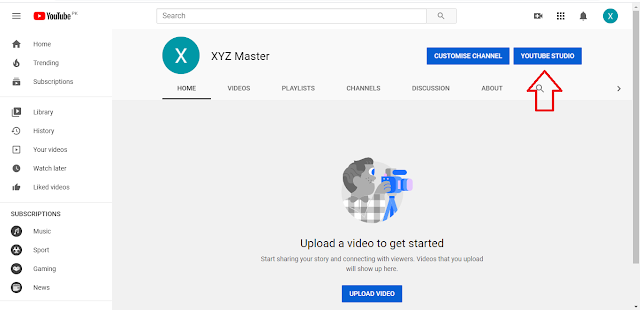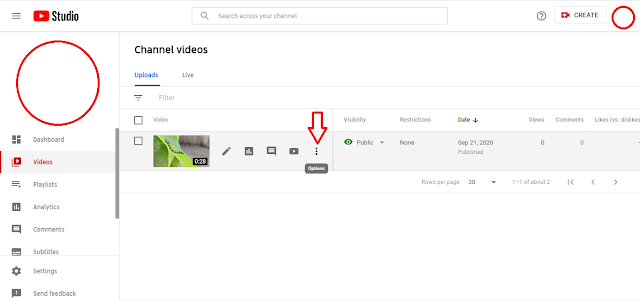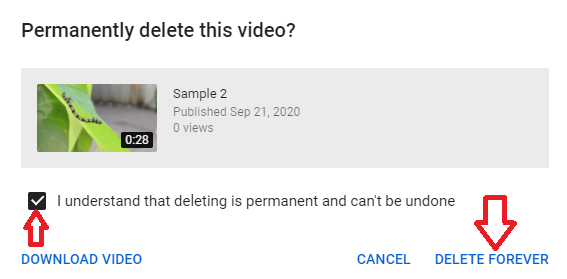How to delete a YouTube video
You can delete your video from YouTube at once, or you can remove all of your videos together by deleting your YouTube channel.
YouTube has different interfaces for different devices. It has a different look on desktop mood and a different look on the mobile app.
So basically, there are two methods you can use to delete a YouTube video.
Delete a YouTube Video Using Desktop:
The first step of deleting a YouTube video is logging into your YouTube account. Go to the YouTube home page and click on the upper right side (SIGN IN).
Just check the confirmation box and click delete forever. That's it; your video will be deleted.
Delete a YouTube Video Using Mobile App:
When you click on the three dots option, it will open a popup.
From the popup, select the delete option, and it will again open a popup to confirm your action.
Click on Delete so that the YouTube video will be deleted from YouTube forever.
From time to time, the YouTube platform changes its interface for a better user experience.
If you find anything in this guide that doesn't match your current interface, please contact us to help you out with your situation.
Why people delete a YouTube Video
There are tons of reasons that may bound you to delete your video from YouTube.
We have been discussing how to delete a YouTube video from the beginning of this guide.
This section will discuss why a channel owner or you can say a creator deletes a YouTube video.
Well, as I said that there are many reasons behind that. But, I have tried to explain a few of them below.
Copyright infringements:
Copyright content is strictly treated on YouTube. Sometimes channel owners use different free materials in their YouTube videos that may be protected by copyright law.
After uploading these kinds of contents on YouTube, a notification will be sent from YouTube to the copyrighted contents' actual owners.
So that if the owners claim to remove this content, you will have to remove it.
Sometimes without proper notification, it would be automatically removed from YouTube.
The wrong statement went viral:
When you are famous on YouTube, you may sometimes publish content with an incorrect statement without having any idea about it.
It's ok to be wrong, as human beings are made with the erring, but sometimes it needs to be corrected by deleting this content from YouTube.
Low-resolution video:
At the beginning of your YouTube journey, you may not afford a high-resolution camera to shoot.
So, you may need to delete low-quality content to maintain your channel's reputation when you established your channel.
Expired Offers:
Companies that publish different offers on their channel need to delete their content regularly. They post various offers for a limited time.
After expiring the offers, they have to delete this video from YouTube. Other than their audience got confused with their outdated contents.
Benefits of deleting a YouTube Video
If you are in a niche that doesn't require deleting videos, then it's ok.
If you are deleting your videos regularly, then let's see some benefits of deleting YouTube videos.
When you delete your outdated videos and produce fresh content, your channel gets boosts in SEO, and your channel looks absolutely fresh.
Your audience will always be updated with fresh content and connected with your brand for long terms.
Long terms connected audiences convert more rather than the new audience.
On the other hand, your audience (New/old) will not get confused with your outdated content.
A brand changes its statement about the products and services with the time revolution. If you don't delete your outdated content, your audience may get confused with your outdated videos.
Conclusion
Step by step process of how to delete a YouTube video is explained with the proper screenshots.
To delete a YouTube video, all you need to do is logging into your Google account then click on your avatar to open your channel dashboard.
From your channel dashboard, simply go to YouTube Studio and select your video that you want to delete.
Hover over the video and click on three dots. Then click on Delete forever and again click on Delete forever on the second popup to confirm your action.
All done! Your video was deleted successfully.
That was as simple as a child's play.
Still, due to the regular changes of the YouTube interface, you may see some differences in the future.
Hence, please contact us via comment or message to get personalized help for free!