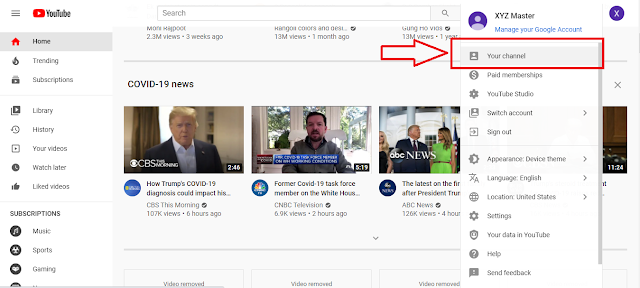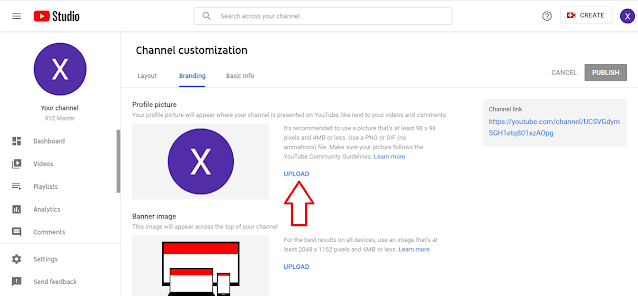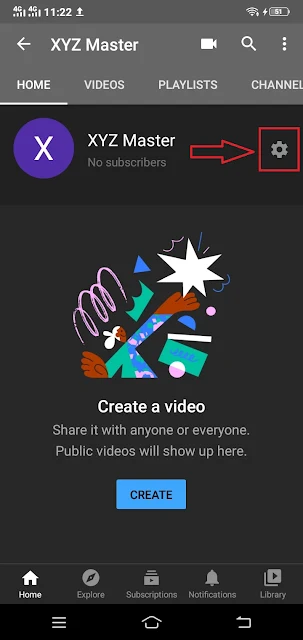So, it is important how should your YouTube channel profile looks like.
Change your youtube channel profile picture until you are satisfied.
If you don't know how to change youtube profile picture, then stick around till the end of this step by step guide.
In this guide, I will take you to the step-by-step process of changing the youtube profile picture.
Size of YouTube Profile picture
Before changing the youtube profile picture, you should know the size of the youtube profile picture. The standard size of the youtube profile picture is 800 pixels wide and 800-pixel height.
This size is standard by YouTube, but you can also use lower or higher resolution pictures.
Make sure the size you are using properly aligns with the subject in the picture.
Change the YouTube profile picture.
After creating a YouTube channel, you have the option to change the youtube profile picture.
Don't scare to put your picture!
If you delete the youtube channel for any reason and want to delete your personal info, you can request the YouTube team to delete your personal info and profile picture.
However, there are two ways you can change the youtube profile picture. Here I have shared both methods like changing youtube profile pictures using a computer as well as using mobile phones.
Using the Computer:
To change the youtube profile picture using a computer, all you need to go to your YouTube channel's dashboard by click on the upper right side, as shown in the screenshot.
When you click, it will open a popup. Click on the " Your Channel option."
It will take you to the dashboard of your channel. Then click on Customize Channel.
Then click on the Branding tab!
Now click on the upload to change the youtube profile picture.